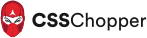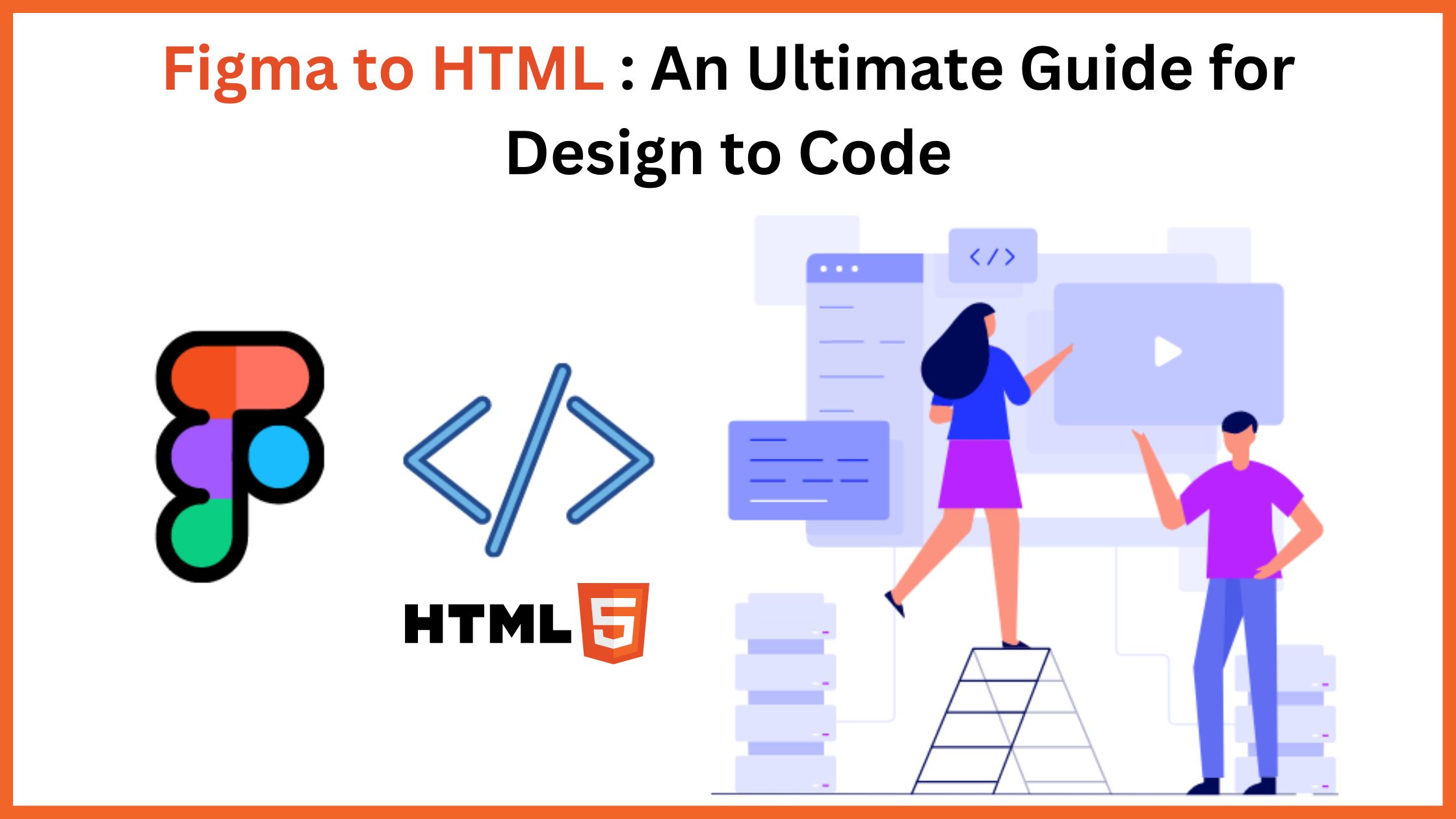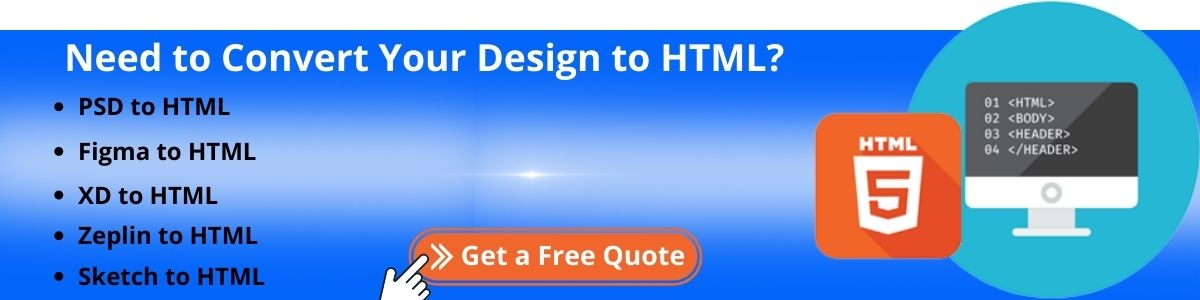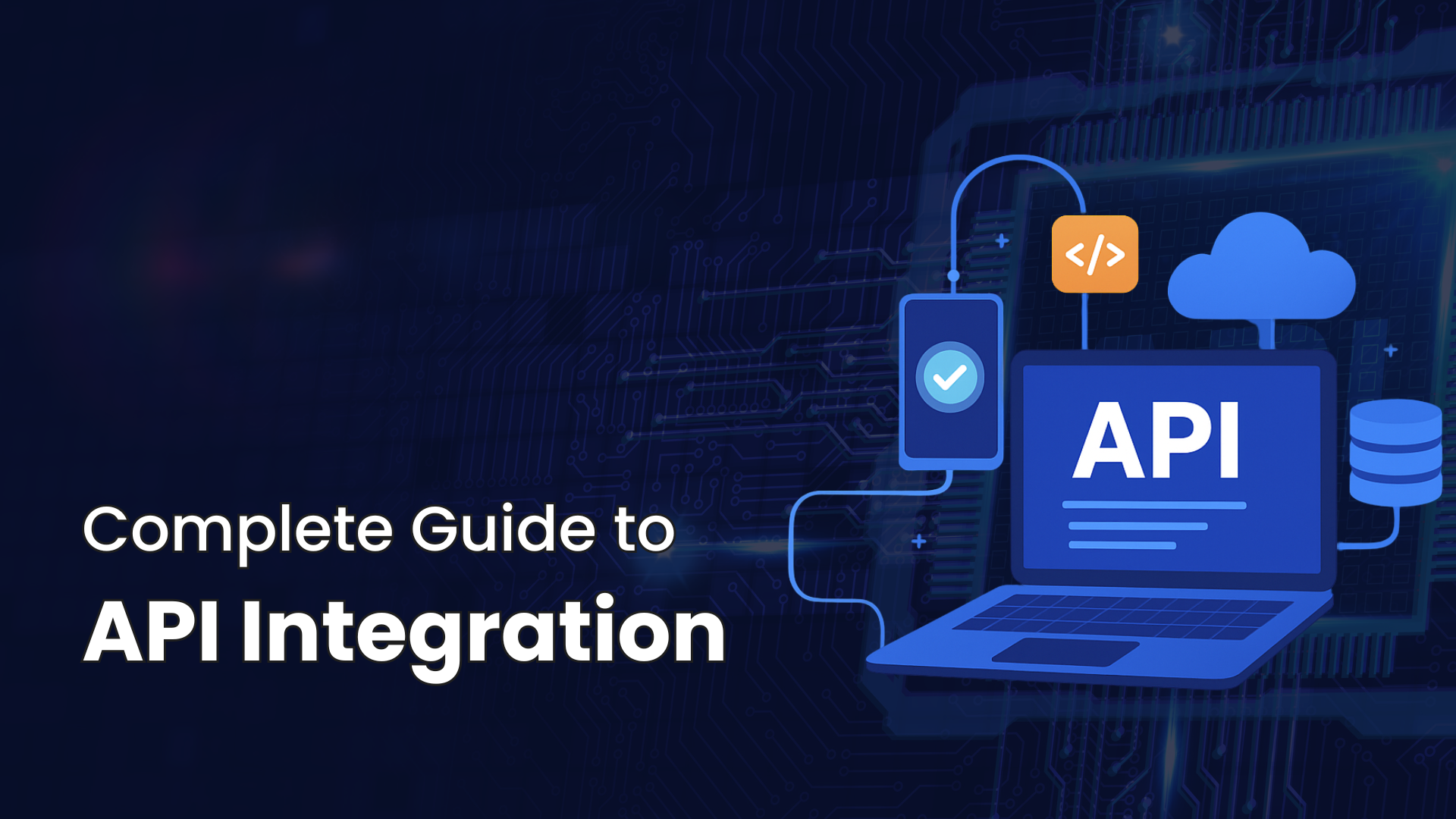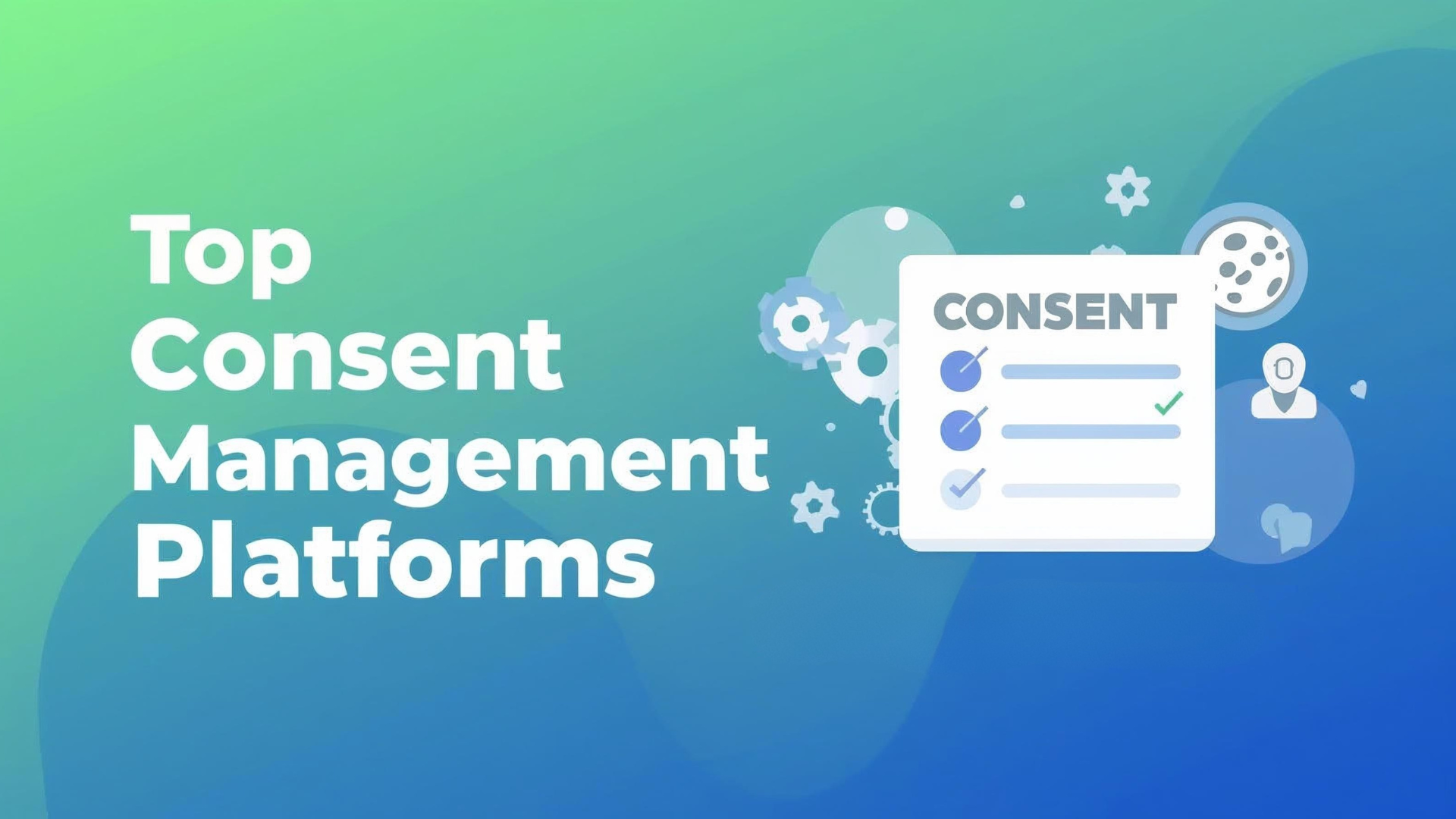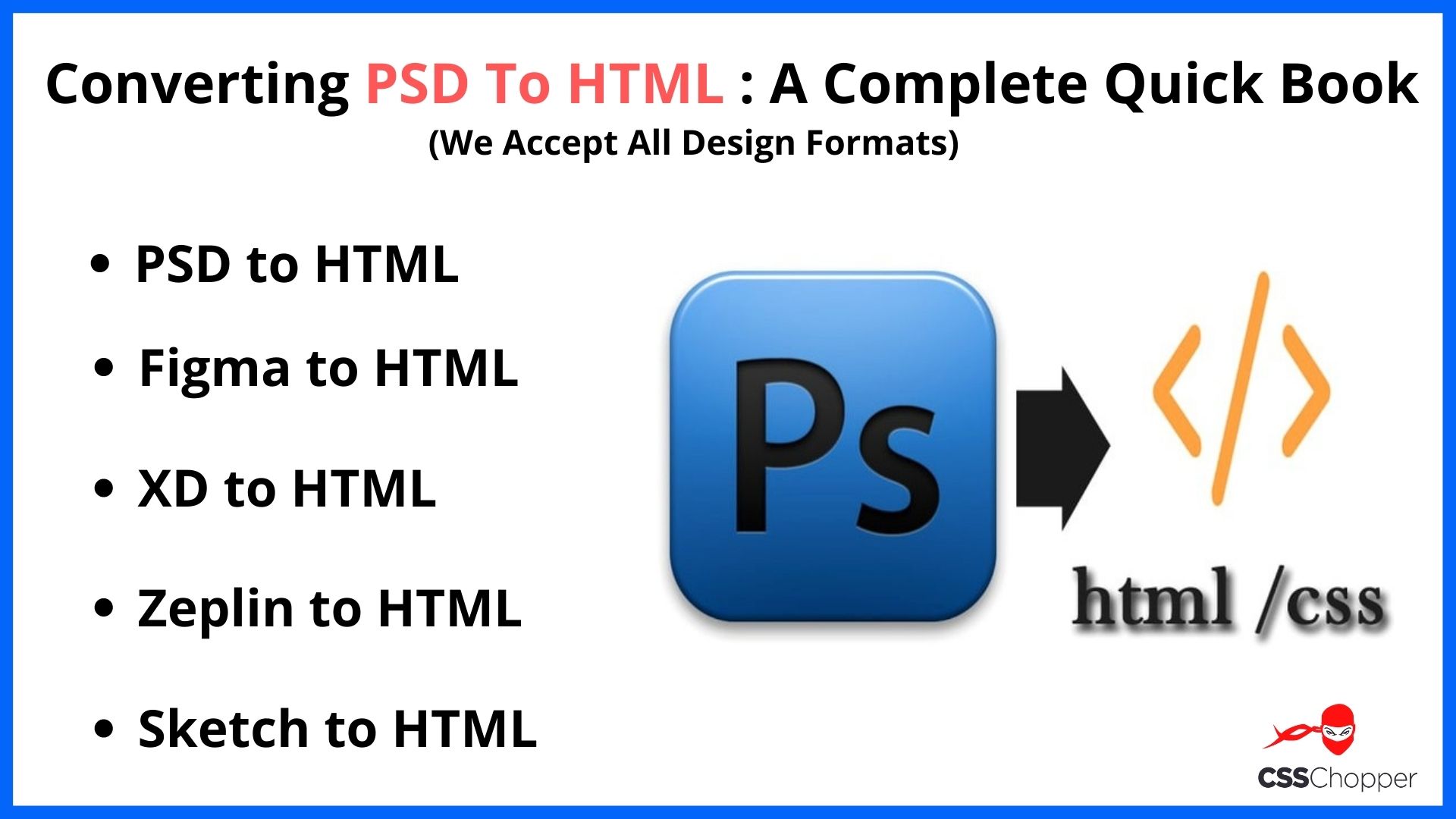- How Can You Convert Figma to HTML
- Use of Figma to HTML plugins
- Manual method for Figma to HTML conversion
- Other ways to export Figma design to HTML
- Manual Export vs Plugins
- Things to consider before Figma to HTML conversion
- Different layout types for Figma to HTML conversion
- Figma and PSD: A short comparison
- Why should you convert Figma to HTML?
- Which is the best method to convert Figma to HTML?
- Figma to code: What is the cost?
- Final note
An exclusive website has become a necessity for every kind of business today. So, entrepreneurs are making hefty investments in website development services. However, developing a unique and attractive website isn’t a cakewalk. You need proper brainstorming before you jump to your development tools.
However, you can unlock the potential of your designs and bring them to life on the web by using top-notch Figma to HTML conversion services. Today, numerous website development companies provide these services to create stunning websites easily.
Using Figma, you can shape all the ins and outs of the desired website. Therefore, it’s wise to hire a reliable technology partner that can help you to convert it into a live website.
How Can You Convert Figma to HTML
Converting your Figma to HTML CSS requires a few simple steps depending on your chosen method. There is more than one way to convert the design into HTML, consisting of varied steps. The following are the popular methods to convert Figma into HTML. You can choose any of these methods to convert your design into code.
- Use of Plugins
- Manual Conversion Method
- Other ways to convert figma into HTML
Use of Figma to HTML plugins
In Figma to HTML, automation brings many benefits. You don’t need a long process to complete the conversion of Figma design into HTML/CSS code with automation. Also, the Figma to HTML conversion plugins provide a convenient way to convert your designs into code without the need for manual coding. It takes a few clicks to convert the design into code. But how does a plugin help in the conversion?
Many plugins are available for Figma providing the functionality to convert the design into code. These plugins offer a quick and seamless way for Figma to HTML conversion. Moreover, as these plugins have some benefits, there are also many disadvantages. Hard-to-receive pixel perfection and inconsistent quality are a few drawbacks of using these plugins.
Figma plugins can make everything easy from designing to exporting. You can choose from a huge array of 450+ plugins. One popular plugin that allows converting Figma to HTML is the HTML Generator plugin. You can utilize this plugin to convert the Figma design to HTML and CSS code. By simply selecting any element, you can see the HTML for it. Once you have the HTML and CSS, you can then do the conversion for a CMS and indirectly convert the design to a theme. For example, you can convert Figma to PrestaShop using this technique.
The following are the simple steps for converting your Figma To HTML CSS with the help of a plugin:
- Firstly, you need to select a plugin. There are lots of plugins to choose from.
- Choose a frame that wish to export as HTML and look for the “Preview” that lets you preview it in a web browser.
- Once the preview matches your Figma design, you can get the HTML code by choosing the relevant option or clicking a button. Follow further instructions until you can export Figma to HTML
Manual method for Figma to HTML conversion
The process of converting Figma design to HTML code is quite similar to PSD to HTML conversion. If you know HTML and CSS, you can convert Figma to HTML manually. With this, you can hand-code the markups as per various standards and build your website. The following are the steps for this method.
1. Make directories
Creating the required directories is a good practice, it lets you manage your website’s files in an organized way. Follow below steps for this:
- Create a main folder bearing your website name.
- Make a ‘Images’ folder under this main folder that will have different types of images.
- Create a folder with name ‘Styles’ to keep all your style sheets or CSS files under the main folder.
2. Write HTML
Once the required folders are created, you must create the HTML5 web page. You can utilize a preferred code editor to create the HTML5 page or use a page builder. Create a fresh index.html file and save it in the main folder.
The following are the examples of sections that you will need to create in your HTML5 file:
- Header
- Hero
- Slideshow
- Content
- Footer
3. Create style files
Once your HTML page is ready now and create styles using CSS. You can use a framework like Bootstrap for most the coding.
For manually creating a stylesheet, you can need styles.css in the CSS folder. After this connect the CSS file to the HTML by including in the page.
4. Allow JavaScript interaction
Once the HTML and CSS are done, you need JavaScript to make your web page interactive. Create a file for JavaScript code and attach it to your website.
5. Make it Responsive
You can use different frameworks like Twitter Bootstrap, Foundation Zurb, Tailwind, etc for converting the design to code. You can build a responsive HTML website with these frameworks. If you are doing it manually make sure that the HTML is responsive to make it render seamlessly on various devices.
Other ways to export Figma design to HTML
Once you have prepared your Figma design, the next step is to convert this into code. Before the conversion, you first need to understand your requirements. You might be trying to convert the file to plain HTML code or need to build a custom website theme for WordPress, Magento, Shopify, or any other CMS. You can export Figma to HTML code and then create a theme for your site. This way, you can convert Figma to WordPress or any other platform. Here are the 3 ways to export Figma to code.
#1. With Figma inspect
It is a great feature in Figma that you can utilize to convert design elements into code. It offers several options of conversions like Swift for iOS, CSS for web, and XML for Android. By simply selecting the desired element, you can easily convert it to code. Being an in-built feature, you don’t require any additional third-party tools.
Therefore, it’s easy to export Figma to HTML code, but some restrictions do apply, like it can’t export SVG to HTML. You can generate the code with this method for the desired elements.
#2. Third-party export tools
Besides using in-built features or a plugin, you can also perform Figma to code using a third-party tool. There are several tools available in the market that allow exporting Figma design to code. Supernova is a popular third-party tool to export Figma into code. You can create HTML and CSS code using this tool easily. Bravo studio is another useful tool to export Figma to HTML code.
Manual Export vs Plugins
If you want to convert your Figma design into HTML there are several ways to do this. Manual export and conversion by using a plugin are two ways you can follow for converting the design into code. The manual method may seem intimidating, but the process is pretty straightforward. It doesn’t require you to be an expert to convert the design into code manually.
This blog post covers all the different methods, but this section briefly compares manual export vs. plugins. You can choose to hand-code the Figma design by creating the code manually. If you have a good knowledge of HTML and CSS, you can export Figma to HTML CSS using the manual method.
However, you can also utilize various plugins for Figma to HTML conversion to leverage their benefits for quick and easy conversion. There are lots of plugins to help you easily export Figma to HTML. The above section describes this method elaborately. However, you should remember that even using the best plugin doesn’t guarantee pixel-perfect conversion.
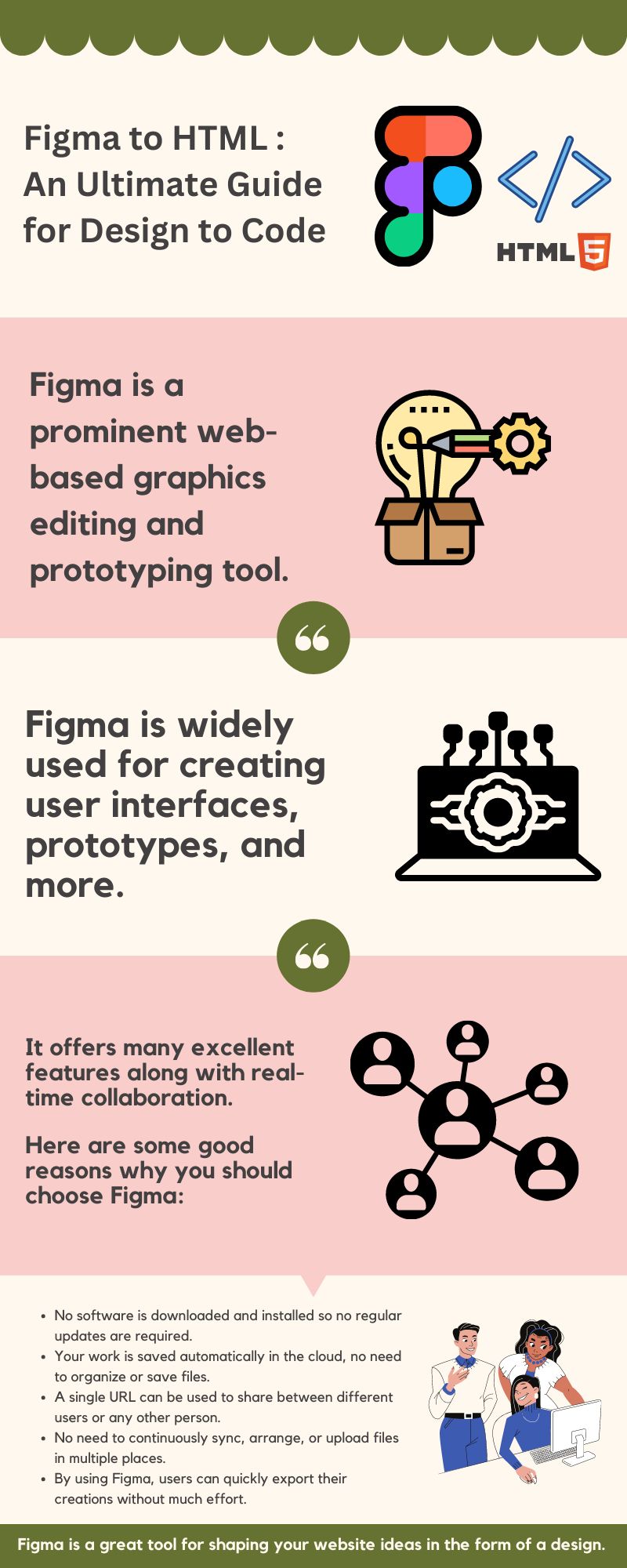
Things to consider before Figma to HTML conversion
Before jumping right to the Figma to HTML conversion steps, you must take a few preparatory steps. This is crucial because it helps you make all the setups and prepare for the process. You will use various tools and frameworks when it comes to converting the design to code.
Below is the list of top-notch tools and frameworks you will need for converting your Figma to HTML CSS code.
- Notepad++
- Bootstrap
- Adobe Photoshop
- Avocode
- PNG Hat
You need a few tools and frameworks to convert your Sketch design to HTML markups. Moreover, you also need to ensure that the code is W3C validated once converted and it meets all other standards. In addition, you should ensure the website is compatible with different devices and SEO-friendly for a favorable search engine ranking.
Different layout types for Figma to HTML conversion
First you need to decide the type of layout for your website to convert Figma to HTML in the right format.
The following are a few popular layout types for websites.
1. Responsive layout
Responsive is the most preferrable web layout today that makes a website compatible with different devices. It can render seamlessly on every type of device be it a mobile, desktop, or tablet. Websites with responsive layout has the ability to adjust to target device or screen size making as if it were built for the same. Hence, it is the best way to develop a website with optimum user experience.
2. Tabled layout
It is a defunt way of website layout and only older websites are using this layout. Under this layout, HTML table was used to layout the elements of a website. A tabled website layout has many disadvantages like it slows website speed, elements aren’t perfectly aligned, require splitting images into smaller chunks, and so on.
3. Fixed layout
It isn’t the right choice for websites because this layout doesn’t allow it to render flexibily on every device. So, the elements aren’t shifted with the change in screen size. As a result, the website appears unrealistic. Moreover, it doesn’t allow elements to adjust to screen sizes, so it is suitable for a particular device type.
4. Fluid layout
This type of layout is more relevant for mobiles and desktops because the elements on a website can shift seamlessly. When a user switches from a big to a small screen, the website layout matches the screen size.
Figma and PSD: A short comparison
Figma is a web-based tool to design interfaces for websites and apps. It is used for all kinds of work from wireframing to prototype creation. PSD is another design format that is widely used to envision a website with the help of an image. You can create that image in Photoshop and hire a web developer to convert the PSD to HTML/CSS code. The complete quick book on converting PSD to HTML provides complete details on this process.
Figma has many advantages over PSD files including ease of use, access on various devices, team collaboration, and more. Therefore, Figma is preferred choice for creating visualizing your website with an image and build it with HTML.
Why should you convert Figma to HTML?
Today, there is more than one method to build a website, and Figma to HTML conversion is one of them. It lets you create an engaging and stunning website as per your needs. With this method, you can develop a website with every required feature. Hence, it lets you build websites that stand out among the competition. The following are the advantages of Figma design for HTML services.
- Pixel-perfect, standards-compliant, and hand-coded markups.
- Optimized website with fine-tuned code.
- Fast-loading and responsive websites.
- SEO-friendly and W3C-validated code.
Which is the best method to convert Figma to HTML?
Although you can easily convert Figma to HTML code using plugins or third-party tools, that’s not an efficient way. Plugins or tools may not provide accuracy and quality, just like a developer can. So, the best way to convert Figma to HTML and CSS code is with the help of a developer. Being an expert, the developer can create hand-coded, high-quality, and standards-compliant code for your website.
Figma to code: What is the cost?
The cost of converting Figma to HTML depends on several factors and there is no defined amount that can stand for the cost. Moreover, you can get estimates for the cost that can provide an overview of how likely it is to cost you to convert your Figma design into HTML. Usually, the conversion rates vary starting at $15/hour that can increase based on your requirements and other factors.
If you use a Figma plugin or a third-party tool for converting your design to code, you will have to bear some costs because many of them are paid. You will also have to pay for the service if you choose to hire an expert Figma to HTML conversion services provider. But if you choose an expert you can be assured of the quality and its cost depends on many factors which are as follows:
- Page count: It is an important factor for cost. More pages on your site will add more cost to your project.
- Expected turnaround time: Turnaround time and cost have an inverse relationship. Your cost may go up if the deadline is too short.
- Add-on features: If you need any additional features, the cost will go up with the number of such functionality.
So, the above-mentioned are a few factors that affect the cost. All in all, the cost of converting Figma to code depends on your project, requirements, and the type of service you choose.
Also read – How Much Does It Cost to Build a Website?
Final note
The use of graphics editing tools has become one of the important aspects of creating exclusive web-based solutions. Having a proper layout of your website or web app beforehand makes a big difference when it comes to creating the one.
The above-mentioned tools can help you craft an interactive interface for your website. However, hiring a leading web development company offering Figma to HTML conversion services is beneficial to get a real website based on your requirements.
You can utilize this tool to create effective prototypes of your website. It is a user-friendly tool that one can use to craft outstanding Figma designs quickly and easily.
Categories
Recent Posts
Popular Posts
- How to Choose a Reliable Offshore Development Partner?
- Transforming Web Development with HTMX’s Declarative Approach for Dynamic UIs
- Why Your Conversion Funnel Needs a Composable Commerce Solution?
- How to Outsource Web Development in 2025: Complete Guide
- What are the Top Web Development Trends for 2025?